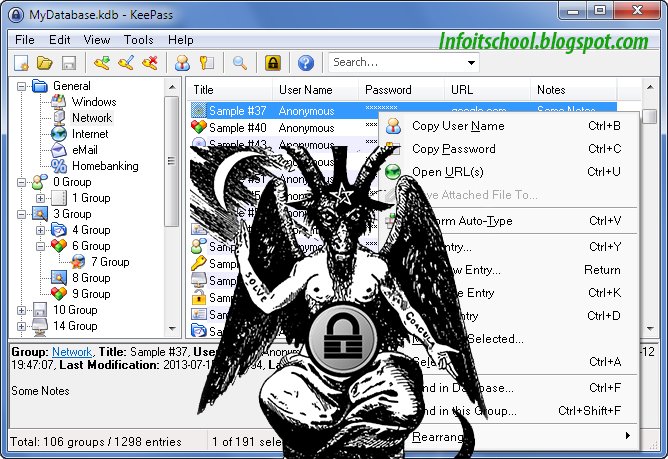Run Multiple Whatsapp Account on Android
Stalk3r
07:22
METHOD 1
METHOD 1: Use Multi-User in Android Lollipop Phones
If you want to run 2 WhatsApp Accounts on One Android Phone, you can use the Multi-User Feature offered by the Android Lollipop Operating System, including Cyanogen OS and other custom ROMs.
Follow these simple steps to begin:
Step 1: Add Multi-User in Android Lollipop-Based smartphone. For this, just go to Settings and click on Users and then Add User.
Step 2: Once after creating a new user, provide complete details to setup a new user account
Step 3: Switch to the New User by pulling down the notification bar and clicking on New User icon.
Step 4: Once turned to New User, you will be provided with an all new phone interface with default phone settings.
Step 5: Now, Install WhatsApp in the New User Mode.
Step 6: Once WhatsApp is downloaded, enter all the details, and that is it.
METHOD 2
SwitchMe is an Android app that allows you to have two separate WhatsApp accounts on a single Android device, but this app requires your Android smartphone be rooted.
Now, Here's the deal:
Switchme multiple account app allows you to log in and out of multiple user spaces however it needs root access to do this. However, users cannot access the other profile from their current profile because each account within the multiple profiles will have its settings, applications, and data.
Follow these simple steps to go:
Step 1: Root your Android device.
Step 2: Make sure that you have WhatsApp app installed on your smartphone.
Step 3: Install SwitchMe Multiple accounts on your smartphone.
Step 4: Run SwitchMe Multiple accounts, it will ask for Superuser request that you need to grant.
Step 5: Now create a user profile with your name in SwitchMe app. This profile will be an administrator account containing all the current apps and settings, and will also reflect your WhatsApp profile that is already installed on your smartphone.
Step 6: Now create another profile using a different name by tapping on the Create Profile button in SwitchMe app, and then choose the Switch option by selecting this account.
Step 7: Now your smartphone will restart automatically and once it is ready to use, install official WhatsApp again from Google Play Store and register it for the different phone number. That is it.
Congratulations!
Unlike multi-user feature in Android Lollipop, the Free version of SwitchMe allows you to enjoy only 2 WhatsApp accounts on one single phone. However, SwitchMe's paid account allows you to run multiple WhatsApp accounts.
METHOD 3
OGWhatsApp is an Android app that allows you to use two separate WhatsApp accounts on your single Android device without any need to root your Android device.
While running your normal WhatsApp account on your smartphone, you can follow some simple steps (below) in order to run a different WhatsApp account on the OGWhatsApp.
Follow these simple steps to go:
Step 1: Take a complete backup of your WhatsApp data and restore it.
Step 2: Delete all the WhatsApp data by going to Settings>apps>WhatsApp>Clear Data.
Step 3: Rename the /sdcard/WhatsApp directory to /sdcard/OGWhatsApp. You can use any file manager for Android to do this task, or from Windows.
Step 4: Uninstall your original WhatsApp app from your Android device.
Step 5: Now install OGWhatsApp in your Android smartphone.
Step 6: Once installed, remember to verify your old number that was previously registered with the original WhatsApp to OGWhatsApp. That is it.
Step 7: Now re-install the official WhatsApp for your other number from the play store.
Access Multiple Google Drive Account's From One Drive
Stalk3r
13:51
Most Gmail users have multiple email accounts that they use for home, work, or other reasons, and having multiple Gmail accounts means that one has multiple Google Drive accounts as well. but you must login to each individual account in order to do so, and then toggle between accounts to access different files. This is not only inconvenient, but it can also be time consuming and can lead to confusion and frustration.
How can I easily sync multiple accounts ?
it' easy s connecting to your Google Drive account's is Just login to odrive using your Google account. That's it! All of your files and folders are now available to you, right on your desktop.
To connect a second account, you can use choose "Add Link" from the odrive taskbar menu and select "Google Drive". You can also navigate to "odrive" browse and click on the big plus sign. Then repeat with as many Google Drive accounts as you'd like to add.
Keepass Password Manager Hack Tool Released
Stalk3r
11:20
What is KeePass?
KeePass Password Safe is a free, open source, cross-platform and light-weight password management utility for Microsoft Windows, with unofficial ports for Linux, Mac OS X, iOS, Android, and Windows Phone.KeePass stores all usernames, passwords, other fields, including free-form notes, in a securely encrypted database, protected by a single master password and/or key file.
KeePass provides process memory protection that encrypts master password keys and other sensitive data when stored in computer memory. That system goes a long way to preventing malicious apps from scraping random access memory and retrieving the credentials.
Researcher's released "keepass"( Password Manager) hack tool name "KeeFarce" crated by Denis Andzakovic researcher at Security Assessment.
What is KeeFarce
KeeFarce obtains passwords using a different technique, known as DLL injection. The injected dynamic link library code calls an existing KeePass export method to copy the contents of a currently open database to a CSV file. The resulting file contains user names, passwords, notes, and URLs all in cleartext.
HOW TO USE ?
Hackers and professional penetration testers can run it on computers that they have already taken control of. When it runs on a computer where a logged in user has the KeePass database unlocked, KeeFarce decrypts the entire database and writes it to a file that the hacker can easily access.also use with metasploit
How to block websites on smart phone
Stalk3r
12:03
you can block websites quite easily in all Android, Windows, Blackberry and IOS platforms. The apps and steps discussed in this article will help you block any kind of websites without any hassles or tussles...
Block Site Using Parental Controls
Parental Controls in Trend Micro’s mobile app is once against broken into three different levels, namely high, normal and low. If required, you can add websites manually too! Blocked List will give you a quick walk through all the websites blocked by your smartphone. You should add the website’s link and give it a name. Once saved, you will not be able to access this website from your cell phone.
Connecting to a #Router
For connecting your PC to Cisco Router or Switch using HyperTerminal, firstly you need to connect your PC to Router or Switch by using of Rollover/Rolled Ethernet cable. Now you can start Hyper-Terminal to establish a console connection and configure the device. Configure the device as I said bellow:
1:Turn on the computer. From the Windows taskbar, locate the HyperTerminal program: Start>Programs>Accessories>Communications>HyperTerminal
2: Enter a name in the connection name field and select OK.
3:Specify the computer connecting interface. Use the drop down arrow in the Connect using:
field to select COM1 and select OK. (Note: It may be COM2, depending on which serial port
was used on the PC)
4:Set the interface connection properties to the following:
The connection has been successfully completed.
Subscribe to:
Comments
(
Atom
)